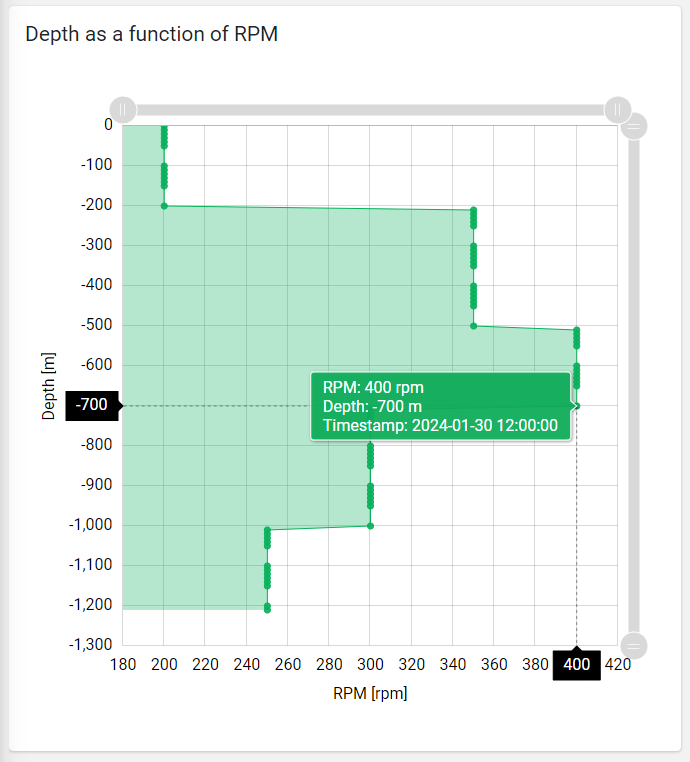This widget displays XY points where X and Y are the values of the two input metrics and the value pairs are obtained by matching data series by timestamp.
The widget by default uses the first defined metric as X values and the second one as Y values.
Additional metrics can be added, but in this case a custom Data Transformer must be defined, this will use the additional metrics to calculate the new X and Y values. Here is an example of a Data Transformer that uses a third metric to transform the new X values.
exports.xyDataTranformer = function() {
function XYDataTranformer() {}
XYDataTranformer.prototype.transform = function(data, args) {
// console.log(data);
// console.log(args);
for(let i in data){
data[i].rpm= data[i].rpm * data[i].ratio;
}
return data;
};
return XYDataTranformer;
}();You can also display a stream chart by defining on the X or Y metrics the Paired Data Field which can be the name of another metric or the name of the data field generated by the custom data transformer (e.g. width2).
Template Syntax
Below you can find some examples of how to use the component within a template.
<!-- example with simple points -->
<xy-chart-widget [title]="'Temperature by Humidity'">
<metric name="humidity"></metric>
<metric name="temperature"></metric>
</xy-chart-widget>
<!-- example with filled lines -->
<xy-chart-widget [config]="{showLines: true, baseAxis: 'Y', showTimestamps: true, height: '640px'}">
<metric name="rpm" unit="rpm"></metric>
<metric name="depth" unit="m"></metric>
</xy-chart-widget>
<!-- example with data transformer -->
<xy-chart-widget [title]="'Depth as a function of Width'" [config]="{dataTransformer: 'widthDataTranformer', showBullets: false, showLines: true, baseAxis: 'Y', showTimestamps: true}" [inputs]="{period: 'period'}">
<metric name="width" unit="cm" [config]="{pairedField: 'width2'}"></metric>
<metric name="depth" unit="m"></metric>
</xy-chart-widget>
Component Reference
Here is a comprehensive list of all the elements and properties that can be used to configure the component.
XY Chart <xy-chart-widget>
Title | The title displayed on the top part of the widget box. Name: title Type: STRING | Optional
|
Controls | |
Export Enabled | The boolean flag indicating whether the data export is enabled. Name: config.exportEnabled Type: BOOLEAN | Optional Default Value: false
|
Export File Type | The export file type Name: config.exportFileType Type: ENUM | Optional Values: json, csv, xlsx Default Value: csv
|
Period Filter Enabled | The boolean flag indicating whether the embedded period filter is available. Name: config.filterEnabled Type: BOOLEAN | Optional Default Value: false
|
Scrollbar Enabled | The flag enabling the widget top scrollbar allowing the user to scroll and zoom data. Name: config.scrollbarEnabled Type: BOOLEAN | Optional Default Value: false
|
Data | |
Data Transformer | Name: config.dataTransformer Type: FILTER | Optional
|
Default Loading Period | The default date and time filtering period applied when entering the page. Name: config.defaultPeriodValue Type: ENUM | Optional Values: TODAY, YESTERDAY, LAST_1_HOUR, LAST_6_HOURS, LAST_12_HOURS, LAST_24_HOURS, LAST_7_DAYS, LAST_30_DAYS, THIS_MONTH, LAST_MONTH, LAST_6_MONTHS, LAST_12_MONTHS, THIS_WEEK, LAST_WEEK, LAST_FULL_7_DAYS, LAST_FULL_30_DAYS, LAST_FULL_12_MONTHS Default Value: LAST_7_DAYS
|
Period Variable | The id of the page's variable providing the date range filtering period, for instance the id of a <period-filter-field>. Name: inputs.period Type: STRING | Optional
|
Advanced | |
Base Axis | The base axis used to fill the chart area between the line and the axis itself. If not specified, only lines are displayed. Name: config.baseAxis Type: ENUM | Optional Values: X, Y
|
Color | The color used to display the bullets and lines. Name: config.color Type: STRING | Optional Default Value: #08B05B
|
Fill Opacity | The opacity (0 to 1) used to fill the chart area. Name: config.fillOpacity Type: STRING | Optional Default Value: 0.3
|
Line Width | Define the XY line width in pixels Name: config.lineWidth Type: INTEGER | Optional Default Value: 1
|
Move Points Enabled | The flag enabling point dragging to change the X values (WRITE_METRIC_VALUES permission required). Name: config.movePointsEnabled Type: BOOLEAN | Optional Default Value: false
|
Show Bullets | Indicates whether to display data point bullets. Name: config.showBullets Type: BOOLEAN | Optional Default Value: true
|
Show Lines | Indicates whether to display lines between data point. Name: config.showLines Type: BOOLEAN | Optional Default Value: false
|
Show Timestamps | Indicates whether to display data point matching pair timestamps. Name: config.showTimestamps Type: BOOLEAN | Optional Default Value: false
|
Smoothed Line | The flag enabling smoothed line. Name: config.smoothedLine Type: BOOLEAN | Optional Default Value: false
|
X-Axis Centered on Zero | Force the x-axis so that it is symmetrical with respect to zero Name: config.xAxisCentered Type: BOOLEAN | Optional Default Value: false
|
Y-Axis Centered on Zero | Force the y-axis so that it is symmetrical with respect to zero Name: config.yAxisCentered Type: BOOLEAN | Optional Default Value: false
|
Rendering | |
Collapse / Expand | The flag indicating whether the widget is collaspible. Name: collapsible Type: BOOLEAN | Optional Default Value: false
|
CSS Class | The name(s) of the CSS class used to customize the widget layout. Name: class Type: STRING | Optional
|
Height | The widget desired height (default 480px). Name: config.height Type: STRING | Optional
|
Min Width | The minimum width of the widget (e.g. 640px). Name: config.minWidth Type: STRING | Optional
|
Visibility Condition | The expression that allows you to reduce the visibility of the element. Name: *ngIf Type: STRING | Optional
|
Sub Elements | |
The X-axis (first) or Y-axis (second) metric whose values must be loaded by the widget. | |
Metric <metric>
Filter | The name of the filter used to transform and display values. Name: filter Type: FILTER | Optional
|
Label | The metric alternative label. Name: label Type: STRING | Optional
|
Name | The metric whose value(s) must be loaded by the widget. Name: name Type: METRIC | Required
|
Unit | The unit of measurement to be displayed along the value. Name: unit Type: STRING | Optional
|
Advanced | |
Max | The maximum measure scale value. Name: config.max Type: INTEGER | Optional
|
Min | The minimum measure scale value. Name: config.min Type: INTEGER | Optional
|
Paired Field | Indicate the name of the metric to be paired when displaying a stream chart. If you are using a Data Transformer, you can indicate the name of the additional field you are generating. Name: config.pairedField Type: STRING | Optional
|
Visibility Condition | The expression that allows you to reduce the visibility of the element. Name: *ngIf Type: STRING | Optional
|