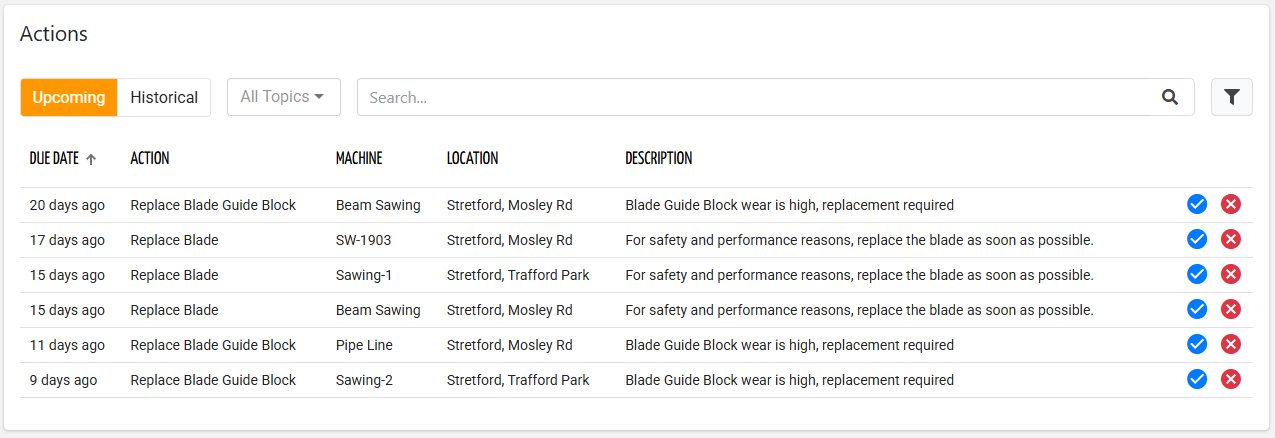This list widget displays the actions (upcoming and historical) visible by the user and navigation context.
The DPS user can switch between Upcoming and Historical actions.
Upcoming: it is the list of action that must be performed by someone.
Historical: it is the list of actions that someone has marked as done or discarded.
The widget automatically displays the actions considering the navigation context, and User Type of the DPS user.
When an action is marked as done it is immediately moved to the historical ones.
Action Details
Clicking on a row opens a dialog box that provides access to further details about the action.
The action details content is predefined, and displays:
The header which includes the action name, description, and a breadcrumb that provides the context of the action.
The breadcrumb tokens can be clicked to quickly jump to related objects (e.g. Customer, Location, Thing).The due date by which the action must be completed and the number of days the action is active for.
The reason that activate the action. For instance, for a wear action, the wear status is displayed.
The list of spare parts (if any) involved by the action with also the direct purchase button.
The technical description (if defined).
The provided notes including also any selected discard reason or issue type.
.png?sv=2022-11-02&spr=https&st=2026-01-11T20%3A41%3A19Z&se=2026-01-11T20%3A55%3A19Z&sr=c&sp=r&sig=NFvxwxmqC7jcYG1CXm20d1pBIoMnBJim4BX%2FfJWNCHA%3D)
Directly from the details dialog, upcoming actions can be marked as:
Done: the action has been performed without problems.
Done with Issue: the action has been performed with problem.
In this case it is mandatory to provide a note or select an Issue Type, if configured.Discarded: the action has not been performed.
In this case it is possible to provide a note, or select a Discard Reason, if configured.
The requirement for the discard reason depends on the Action Definition.
In all cases a confirmation dialog appears, and in case of spare-parts must be preplaced, a double check to proceed is requested.
.png?sv=2022-11-02&spr=https&st=2026-01-11T20%3A41%3A19Z&se=2026-01-11T20%3A55%3A19Z&sr=c&sp=r&sig=NFvxwxmqC7jcYG1CXm20d1pBIoMnBJim4BX%2FfJWNCHA%3D)
Add Actions Manually
In some cases actions cannot be automatically activated, but it is up to a DPS user the creation of them. By pressing the Add Action button, the DPS user can create an action by choosing it from a list of Action Definitions with User Reported configured.
.png?sv=2022-11-02&spr=https&st=2026-01-11T20%3A41%3A19Z&se=2026-01-11T20%3A55%3A19Z&sr=c&sp=r&sig=NFvxwxmqC7jcYG1CXm20d1pBIoMnBJim4BX%2FfJWNCHA%3D)
In case the action the user wishes to register is not present, it is possible to create an uncodified action, with which no Action Definition is associated.
In this case the user will be asked to provide the name and description of the action to be registered..png?sv=2022-11-02&spr=https&st=2026-01-11T20%3A41%3A19Z&se=2026-01-11T20%3A55%3A19Z&sr=c&sp=r&sig=NFvxwxmqC7jcYG1CXm20d1pBIoMnBJim4BX%2FfJWNCHA%3D)
The action can be recorded in TODO status if the addition is made from the UPCOMING list, otherwise the action is immediately historicized.
Migrating from old widget
In case you are still using the old action widget (without history), you can easily migrate to the new one by changing the tag name in the template.
action-list-widget → action-list-widget-v2
Template Syntax
Below you can find some examples of how to use the component within a template.
<action-list-widget-v2 [title]="'Actions'" [status]="['TODO']" class="flex-fill">
<property name="dueTimestamp" label="Due Date" filter="millisToDateOrShortPeriod"></property>
<property name="actionDefinition.name" label="Action"></property>
<property name="thing.name" label="Machine"></property>
<property name="location.name" label="Location"></property>
<property name="actionDefinition.description" label="Description"></property>
</action-list-widget-v2>Component Reference
Here is a comprehensive list of all the elements and properties that can be used to configure the component.
Action List <action-list-widget-v2>
Title | The title displayed on the top part of the widget box. Name: title Type: STRING | Optional
|
Data | |
Query | The array of conditions filtering out items. For instance: [query]='[{'property': 'connectionStatus', 'predicate': 'eq', 'value': '1'}]' Predicates: eq, beginsWith, like, notLike, isEmpty, isNotEmpty, gt, gte, lt, lte. Name: query Type: QUERY | Optional Predicates: beginsWith, eq, neq, gt, gte, isEmpty, isNotEmpty, lt, lte, like, notLike
|
Query Variable | The id of the page's <things-filter-field> used for searching. Name: queryFieldRef Type: STRING | Optional
|
Advanced | |
Controls Enabled | The boolean flag indicating whether controls (e.g. Search, Export) are enabled on the widget. Name: controlsEnabled Type: BOOLEAN | Optional Default Value: true
|
Empty Message | The blank message to be displayed in the widget in case no item was found. To manage translations, you can define a label and use the key as the value of the property. Name: emptyMessage Type: STRING | Optional
|
Rendering | |
CSS Class | The name(s) of the CSS class used to customize the widget layout. Name: class Type: STRING | Optional
|
Visibility Condition | The expression that allows you to reduce the visibility of the element. Name: *ngIf Type: STRING | Optional
|
Sub Elements | |
The property whose label and current value must be rendered as a widget row. | |
This field provides the generic search input, which can be customized by defining the search inputs. | |
Property <property>
Description | The property description. Name: description Type: STRING | Optional
|
Filter | The name of the filter used to transform and display values. Name: filter Type: FILTER | Optional
|
Label | The property alternative label. Name: label Type: STRING | Optional
|
Name | The property whose value must be loaded by the widget. Name: name Type: PROPERTY | Required
|
Advanced | |
Column CSS Class | The name(s) of the column CSS class used to customize the table column. Name: columnClass Type: COLUMN_CSS | Optional
|
Show Header | The flag indicated whether the header is visible. Name: showHeader Type: BOOLEAN | Optional Default Value: true
|
Visibility Condition | The expression that allows you to reduce the visibility of the element. Name: *ngIf Type: STRING | Optional
|
Search Field <search-field>
Label | The field label. Name: label Type: STRING | Optional
|
Sub Elements | |
The sub-element used to customize the search UI. | |
The sub-element allowing to select specific things one-to-one. | |
Search Input <search-input>
Input Type | The type of input to be displayed as part of the search field. Name: type Type: ENUM | Required Values: ADVANCED, KEY, PROPERTY, CLEAR
|
Name | The property for which to show the search field inline. It can only be used for input of type PROPERTY. Name: property Type: PROPERTY | Required
|
Selection Input <selection-input>
Sub Elements | |
The property to be displayed as table column in the selection dialog. | |
Property <property>
Description | The property description. Name: description Type: STRING | Optional
|
Filter | The name of the filter used to transform and display values. Name: filter Type: FILTER | Optional
|
Label | The property alternative label. Name: label Type: STRING | Optional
|
Name | The property whose value must be loaded by the widget. Name: name Type: PROPERTY | Required
|
Advanced | |
Column CSS Class | The name(s) of the column CSS class used to customize the table column. Name: columnClass Type: COLUMN_CSS | Optional
|
Show Header | The flag indicated whether the header is visible. Name: showHeader Type: BOOLEAN | Optional Default Value: true
|
Visibility Condition | The expression that allows you to reduce the visibility of the element. Name: *ngIf Type: STRING | Optional
|