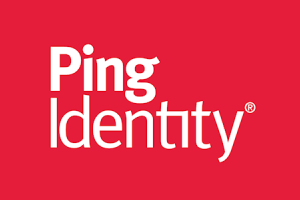Authenticate users through the PingOne identity provider.
Plugin Configuration
To enable this plugin, you need to:
Go to the Integrations / Plugins page.
Select the Security category.
Locate the PingOne card.
Click on the card switch to activate the plugin.
Configure the plugin properties and save.
Here is the list of all the properties that can be used in the plugin configuration.
PROPERTIES | |
|---|---|
Environment Id or Base URL | The ID or base URL of the environment representing the primary subdivision of the organization. |
Region | The region where the data center is located. |
Client ID | The client identifier provided during the registration process within PingOne. |
Client Secret | The client secret provided during the registration process within PingOne. |
Login Button Label | The label to display in the application login page (e.g. Login with ACME). |
Login Button CSS Class | The space-delimited list of classes aplied on the login button (e.g. bg-red text-bold). |
Enable User Creation | When a user is created in the Servitly application it is also pushed to PingOne |
Worker Environment Id or Base URL | The ID or base URL of the environment the worker application is published. |
Worker Client ID | The client identifier provided during the registration of the worker application within PingOne. |
Worker Client Secret | The client secret provided during the registration of the worker application within PingOne. |
Population ID | The ID of the PingOne population where new users must be added. |