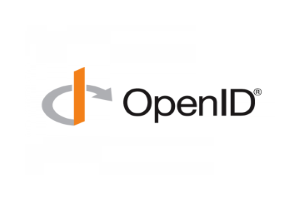Authenticate users through an identity provider based on OpenID.
Plugin Configuration
To enable this plugin, you need to:
Go to the Integrations / Plugins page.
Select the Security category.
Locate the OpenID Connect card.
Click on the card switch to activate the plugin.
Configure the plugin properties and save.
Here is the list of all the properties that can be used in the plugin configuration.
PROPERTIES | |
|---|---|
Identity Provider Name | The name of the identity provider supporting the OpenID Connect protocol. |
Grant Type | Define the way the client interacts with the OpenID server.
|
Authorization URL | The endpoint of the authorization server, used to get the authorization code.
|
Access Token URL | The endpoint of the authentication server that is used to exchange the authorization code for an access token, and if needed, refresh it.
|
Client ID | The client identifier provided during the registration process in the target identity provider.
|
Client Secret | The client secret provided during the registration process in the target identity provider.
|
Scope | The scope of the access request. It can be a list of space-delimited values (e.g., openid email profile).
|
Client Authentication | The method that client uses to authenticate to the Authorization Server when calling the Token Endpoint
|
Logout URL | The URL to automatically navigate when the user logs out of the application, in order to trigger the logout also from the remote identity provider system.
|
User Info URL | The endpoint URL called to obtain the details of the authenticated user.
|
User Property Mapping | The mapping between the user details field names and the Servitly user properties. The mapped properties will be automatically updated on each user login.
|
Create Missing Users | The flag that indicates whether, during the first login, missing users should be created based on the presence of the user property mapping 'customerCode' or 'partnerCode'.
|
Login Button Label | The label to display in the application login page (e.g., Login with Google).
|
Login Button CSS Class | The space-delimited list of classes applied to the login button (e.g., bg-blue text-bold).
|
Google OpenID Connect configuration
Grant Type | Authorization Code |
Auth URL | https://accounts.google.com/o/oauth2/v2/auth |
Access Token URL | https://oauth2.googleapis.com/token |
Client Id and Secret | You can configure the Google OAuth 2.0 Client here. |
Scope | openid email profile |
Client Authentication | Send client credentials in the body |
User Info URL | https://oauth2.googleapis.com/tokeninfo |
Login Button Label | Login with Google |
Login Button CSS Class | bg-blue mt-4 |
For more details about how to configure the Google OpenID authentication, refer to this guide.
The OpenID requires a redirect URL to return to once the user has logged in to the external authentication system.
https://<TENANT_NAME>.<DOMAIN_NAME>/open-idIn the case you are using the default Servitly Mobile App, you also need to register a redirect URL having the additional appScheme parameter.
<BASE_REDIRECT_URL>?appScheme=servitlyThis is needed by a Google security policy, which does not allow invoking auth URLs directly from a mobile app. In order to use OpenID login from a Mobile App, the authentication flow passes through the system browser, and finally, the user is redirected to the installed mobile app responding to a certain scheme. The scheme generally corresponds to the name of the tenant, but for the default Servitly App is just servitly.
Login Experience
With the plugin enabled and configured, the login page is enriched with a new login button (eg., Login with Google).
.png?sv=2022-11-02&spr=https&st=2026-01-07T05%3A57%3A02Z&se=2026-01-07T06%3A11%3A02Z&sr=c&sp=r&sig=FJz%2Bxb901Hob2fJX2JNpJqn2Pd7AXj0bi6ne30pMIX0%3D)
When the user, who needs to log in, presses the button, it is redirected to the OpenID authentication flow page, and when authenticated, it is redirected back to the application.
Once the callback URL is called during the authentication flow, the system searches for a user having the same email, and if found, the user is automatically authorized to access it.
Note that, when using the Servitly mobile application, for security reasons, the authentication flow passes through the operating system browser.
Automatic User Creation
By selecting the Create missing users option, when a user logs in via OpenID and is not yet registered in the DPS, they are automatically created.
To create the user under the right place (Customer or Partner), it is mandatory to provide the mapping of the parent entity code property..png?sv=2022-11-02&spr=https&st=2026-01-07T05%3A57%3A02Z&se=2026-01-07T06%3A11%3A02Z&sr=c&sp=r&sig=FJz%2Bxb901Hob2fJX2JNpJqn2Pd7AXj0bi6ne30pMIX0%3D)
Therefore, with reference to the image above, the User Information (User Info URL) response must contain one of the fields customer_code or partner_code.
If the code field is missing or there is no customer or partner with the same code, the user creation and, therefore, the login will not be successful.
In addition to connecting the user to the right entity, you can also define the mapping to other user properties. When the DPS user is created, this mapping is used to propagate other information from the User Information response (User Information URL).
Furthermore, these properties are kept up-to-date with each subsequent login.
Please note that users in the organization cannot be created automatically upon login.
Automatic Login
In case you are integrating the DPS in a legacy app with its own SSO, when a user needs to enter the DPS application without performing an explicit login, you can redirect them to a special URL that triggers the authentication flow.
https://acme.servitly-sandbox.com/open-id-start-flowBy navigating this URL, the user experience is the same as if the user clicks on the Login with.... button.
In case the user is already logged in on the external identity provider, the user is automatically authenticated and redirected to the DPS application home page.