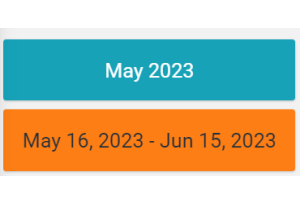Displays the reference period of the page data in a box.
Template Syntax
Below you can find some examples of how to use the component within a template.
Component Reference
Here is a comprehensive list of all the elements and properties that can be used to configure the component.
Period Details <period-details-widget>
Background Class | Name: config.bgClass Type: STRING | Optional Default Value: bg-info
|
Default Loading Period | The default date and time filtering period applied when entering the page. Name: config.defaultPeriod Type: ENUM | Optional Values: TODAY, YESTERDAY, LAST_1_HOUR, LAST_6_HOURS, LAST_12_HOURS, LAST_24_HOURS, LAST_7_DAYS, LAST_30_DAYS, THIS_MONTH, LAST_MONTH, LAST_6_MONTHS, LAST_12_MONTHS, THIS_WEEK, LAST_WEEK, LAST_FULL_7_DAYS, LAST_FULL_30_DAYS, LAST_FULL_12_MONTHS Default Value:
|
Period Variable | The id of the page's variable providing the date range filtering period, for instance the id of a <period-filter-field>. Name: inputs.period Type: STRING | Optional
|
Title | The title displayed on the top part of the widget box. Name: title Type: STRING | Optional
|
Rendering | |
CSS Class | The name(s) of the CSS class used to customize the widget layout. Name: class Type: STRING | Optional
|
Visibility Condition | The expression that allows you to reduce the visibility of the element. Name: *ngIf Type: STRING | Optional
|